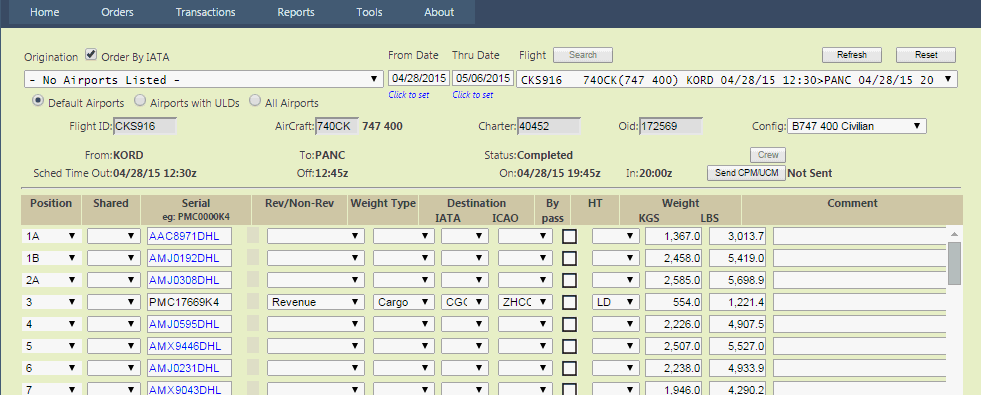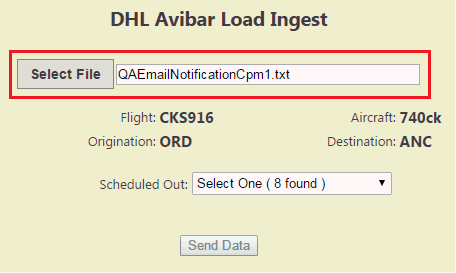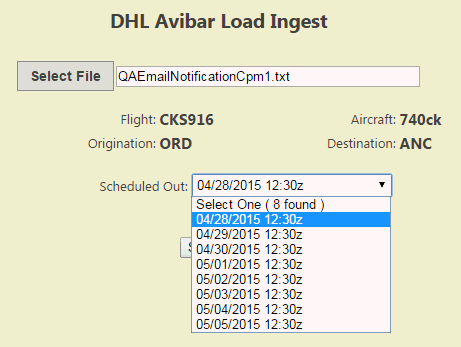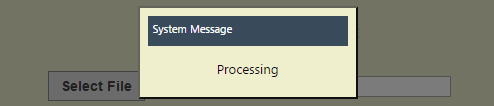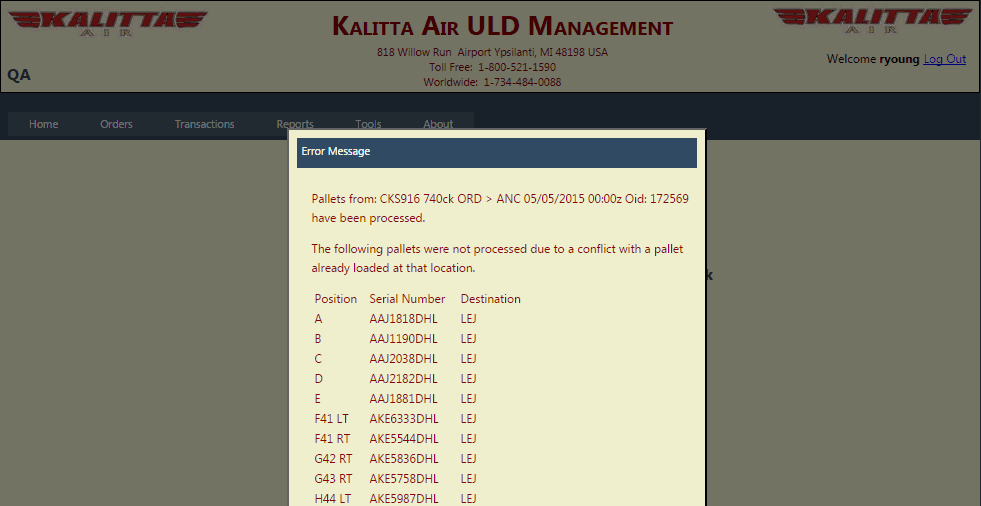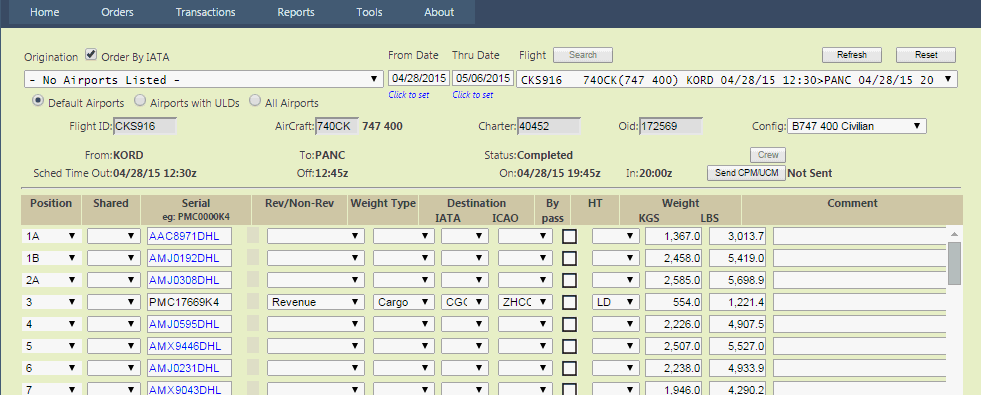DHL Avibar Load Ingest
DHL Avibar Load information can be uploaded and used in the ULD web site.
To upload DHL Avibar Load data
- From the main ULD menu, select Tools > DHL Avibar Ingest

The DHL Avibar Load Ingest screen will appear.

- Click Select File, and go to the drive and folder containing your EmailNotificationCpm.txt files.
- Find and select the file for the flight you just loaded.
- Confirm that your desired file is displayed in the screen’s text box.
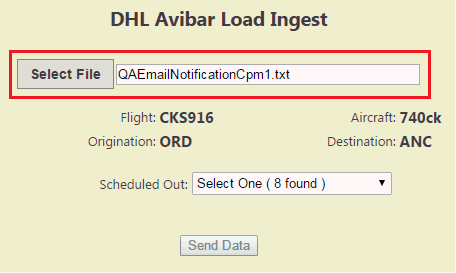
- Confirm the Flight, Aircraft, Origination, and Destination flight information is correct.

If the flight information is not correct, re-select the correct file for the flight you want.
- From the Scheduled Out drop down, select the correct flight from the list provided.
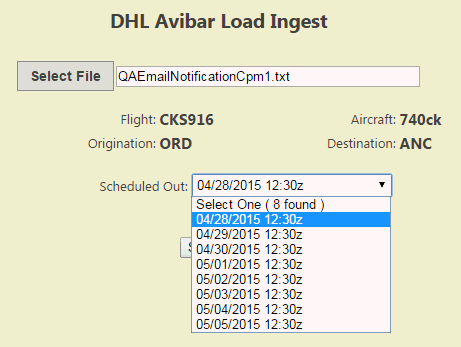
.
- Click Send Data.

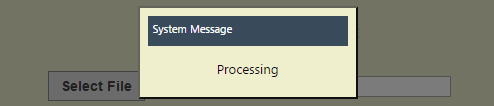
The data is uploaded and will appear when this flight is selected on the ULD web site .
If positions are already filled: If any of the positions designated for your cargo are already filled, a popup will let you know, listing the pallets that were unable to be loaded because their positions were already filled.
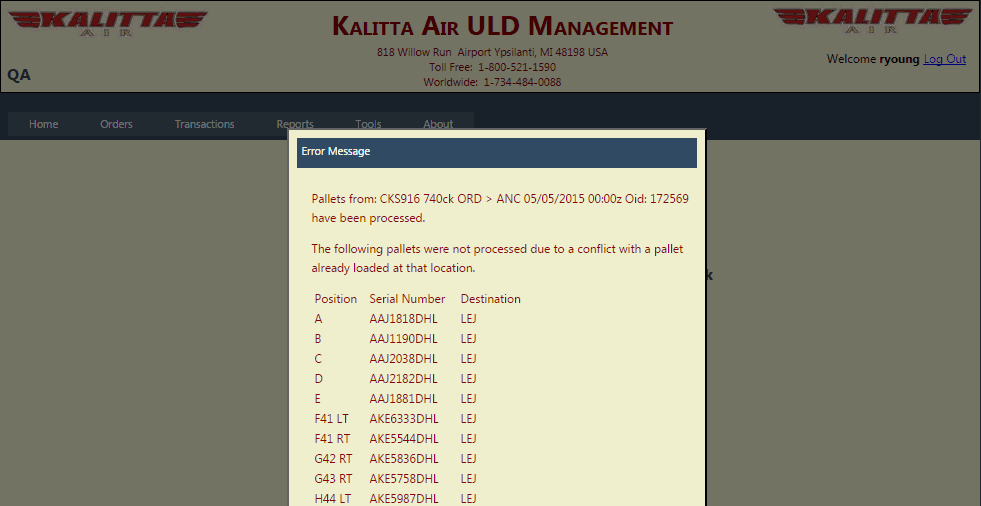
To close this information box, click the Close button at the end of the list.
- Go to Transactions > ULD Movement screen and search for this flight. It will be loaded with the pallet data you just uploaded.